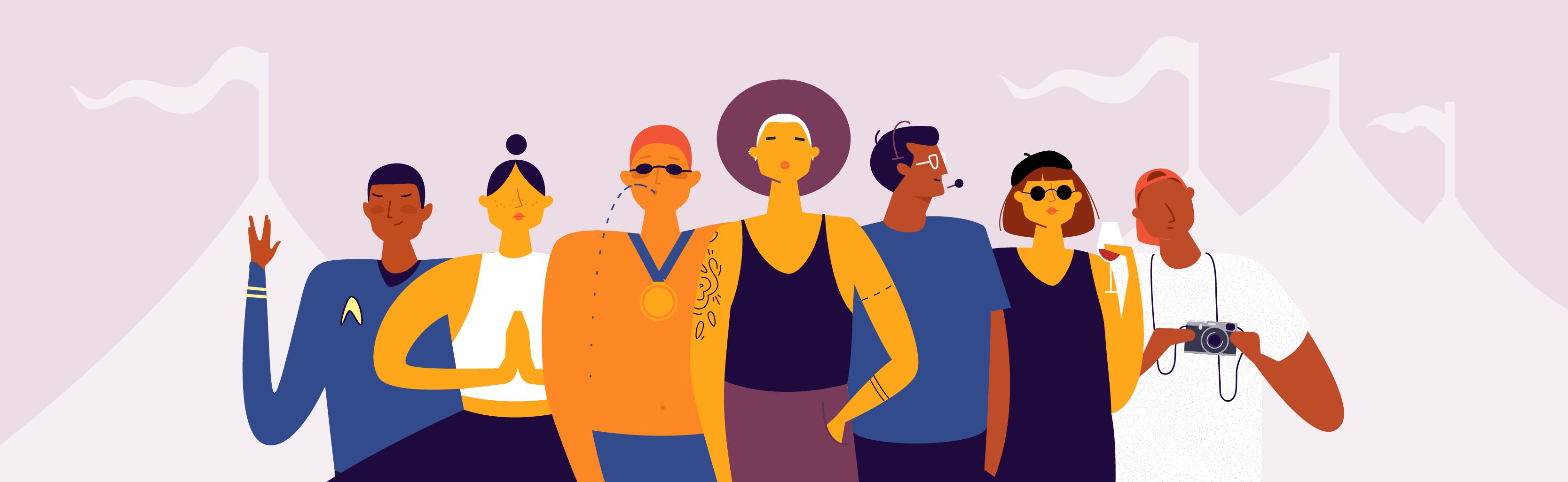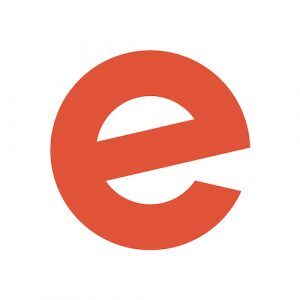Millions of competing events with similar promises stand between you and your attendees. If you want them to attend your event, your page needs to convince them.
According to an Adobe study, 88% of consumers gather information online before purchasing a product or service. When someone discovers your event online, what will they learn?
Find out which details matter the most and learn how to set up an event page that drives ticket sales.
1. Start with the basics of your event
The necessary details about your event may seem straightforward — your event name, for example, is obviously important. But there are other crucial pieces potential attendees look for when deciding to attend your event.
Event name, location, and date
Your event’s name, location, and date are the three most crucial pieces of information you need to get your event page up and running. If you don’t have a venue locked down at the time of creating your posting, you can simply use the city and state until you have a location in place.
A few other tips to keep in mind:
- Keep your event title under 75 characters
- Make sure you use the correct time zone
- Incorporate keywords for search into your title
Event images
According to our research, the top two places attendees bounce to after visiting event pages are YouTube and Google Images. These visual cues play an active role in the attendee’s decision process by giving them a glimpse into the event experience.
The wrong image can negatively affect an attendee’s perception of your event, so make sure it faithfully demonstrates your event experience. So choose an image that’s unique and reflects the vibe you’re going for.
A few other tips to keep in mind:
- Choose a high-resolution photo (2:1 ratio is best)
- Your image file should be no larger than 10MB
- Don’t leave your event image empty or use an image with text in it
Event description and other important details
Include a thorough description of what your event is about and who it’s for. Spell out exactly why someone should attend your event. Who’s performing or speaking? What will attendees experience or learn? But don’t get too wordy — your goal is to show relevance to your audience and promise value.
A few other tips to keep in mind:
- Search for events like yours to see how they describe themselves
- Make it easy to read by breaking up blocks of text
- Optimise for search by using descriptive keywords
- Answer pressing questions upfront with FAQs
2. Supercharge sales with your ticket settings
Your ticket sales are key to your event’s success — especially if your event is for profit. So you don’t want any clerical errors on your side when it comes to pricing your tickets on your page and in your ticketing partner’s software. The last thing you want is to have to correct the price after on sale!
Free or paid
First, is your event free? If so, you’ll only need to create one ticket type — “Free.” But if not, then you need to carefully create each type of ticket you’ll want to use throughout your on sale. These could include early bird, general admission, or VIP, for example.
A few other tips to keep in mind:
- Check the quantities you assign to each ticket type before you go live
- Confirm you have the correct currency and payout country specified
- Make sure your ticket sales start on the date you want them to
Quantity and capacity
You don’t want to sell more tickets than your venue has capacity for! So it’s important to set your total capacity, so that you can make sure you don’t offer more quantities of each ticket type than is actually available.
- Quantity: In Eventbrite, simply update the “Quantity available” field after giving each ticket type a name.
- Capacity: Make sure you don’t oversell your venue in by editing your “Total capacity” field, found on your Edit page.
Be sure to name each ticket type clearly (this is what attendees will see on their ticket, like General Admission).
Set the price
For tickets that cost money, the next step is to set their price. Choose the right options for each of the following price settings:
- Fees: Will you absorb the ticket fees or pass them on to attendees? In Eventbrite, for example, fees are automatically set up to be paid by the buyer, not your event. But you can choose to absorb fees and pay them yourself instead.
- Payment processing: To make sure you get paid for your ticket sales, it’s crucial to enter your payout details. On Eventbrite, for example, you can be paid by direct deposit, PayPal, or Authorize.Net.
When it comes to your event’s bottom line, there are few things as critical as pricing. If you want to make sure your ticket price is right, check out Value-Based Pricing Strategy: How to Price Your Event.
3. Dive into your advanced settings
Maybe you want to keep your event exclusive, or you want to show the number of tickets remaining. Your ticketing partner should have a whole list of advanced settings you can use to customise your event page. Here are commonly used ones and the best practices for each.
Public or private
Want your event listing to be hidden from search engines? Or need to add even more exclusivity to your event listing by making it password protected? In Eventbrite under “Additional Settings,” you can:
- Change the listing privacy to public or private
- Password protect your event listing
- Make the event invitation only
- Add a special access code to reveal hidden tickets
Event type and topic
Specifying an event type and topic can help people find your public event. After all, someone looking for a professional workshop isn’t necessarily looking for a music festival at the same time. Getting more specific helps your event return in search results by categorising it further.
If your event is on Eventbrite, here’s what to do:
- Type: From the drop down menu, choose from the list (festival or course or workshop, for example)
- Topic: Get more specific about your event with its category, such as a charity, family, game, or health event
Waitlists
For certain types of events, like high-demand workshops with limited seating, it makes sense to set up a waitlist. If you use Eventbrite, you can automatically trigger a waitlist when a specific ticket type sells out or when your event reaches capacity. Here’s how:
- Got to Manage Page
- Got to “Manage Waitlist”
- Enable your waitlist
- Set the waitlist trigger
- Limit the list to a maximum number of people
Refund policy
From an event-goer’s perspective, purchasing a ticket is a risky endeavour — what if they can’t make it? A clear refund policy on your event page builds trust with attendees, sets ticket buyer’s expectations at the moment of purchase, and can help protect you against chargebacks.
In Eventbrite, after creating a paid ticket type, you can then choose a refund policy. Choose from the following policies:
- 1 day (refunds are available up to one day before your event start date)
- 7 days (refunds are available up to 7 days before your event start date)
- 30 days (refunds are available up to 30 days before your event start date)
- No refunds (no refunds at any time)
4. Sell more tickets with promotion tools and extensions
Once your event listing is created, it manage your marketing and promotional tasks straight from your ticketing partner’s event creation experience. Not only does this save you time, it also helps speed up your whole process.
Here are a few such tools available in Eventbrite:
- Add to Facebook: This tool creates a Facebook event for you in minutes based on your Eventbrite details.
- Tracking pixels: Create tracking pixels for AdRoll, Google Universal Analytics, Google AdWords, Facebook, or Twitter to help you view which ads are driving ticket sales.
- MailChimp: Streamline your email management and send new email invitations through MailChimp straight from Eventbrite.
- SurveyMonkey: This integration lets you gather valuable feedback from attendees and send a customised survey through our partnership with SurveyMonkey.
- Event discovery sites: Add your event to over 50 sites and apps in just one click (learn more about the benefits of distributed commerce here).
The steps in this guide provide the foundation for a successful event. If you haven’t set up an event on Eventbrite and want to put them into action, sign up and create your next event in minutes.