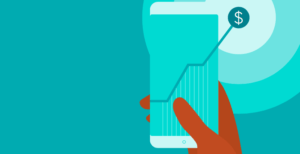A week after your event goes on sale, no one is buying tickets. Some event creators may panic — but there’s no reason you should.
When your ticket sales aren’t doing well, you have two choices: Wait to see if they pick back up, or analyse your event data for insights that will turn things around. To sell out your event, the latter is the right approach.
From how someone found your event page to who’s attended multiple events, your event technology is a gold mine of data. Here’s how to make your event reports your most effective marketing tool for your next event.
Your event dashboard: A glimpse into your events’ overall health
Your event dashboard is home base. In seconds you’re able to see what’s most important to you and your event. From up-to-the-minute reports to conversion rates, you’ll find the most relevant info based on where you are in the lifecycle of your event.
Here is what you’ll see in Eventbrite when you arrive at your dashboard:
Key metric cards

At the top of the dashboard, you’ll see several cards displaying important metrics related to your event. At any given point during the event planning process, you’ll see some combination of the following:
- Tickets sold: The total number of tickets sold
- Invites: If you’re hosting a free event, this is the number of email invitations you’ve sent out
- Net sales: For paid events, this metric shows the revenue generated by the event post fees
- Views: Here you’ll get the total number of people who’ve visited your event listing
- Payouts: If you’re hosting a paid event, this is the amount you’ll receive the next time you’re paid
Which metrics you see will depend on the type of event you’re hosting and what stage of the event planning process you’re in.
Event performance graph

Your event’s performance graph allows you to keep an eye on your key performance indicators such as ticket sales, net sales, and views of your event page.
Combined, the key metric cards and event performance graph provide you with the most valuable and relevant information about your event. To get more granular, however, you’ll need to look at your event analytics.
Your event analytics: Make more informed decisions about your events
In a crowded and saturated market, securing ticket buyers year after year can be a daunting task. Before you pour resources into shiny new marketing ploys, give thought to how the data you already have can do some of that work for you.
To see your event analytics, go to your Manage page in Eventbrite and select “Analytics” under the “Analyse” dropdown menu in the left-hand sidebar. From there, you’ll need to select one of the following views:
- Sales: This view breaks down your event ticket and registration sales
- Attendees: Here you can learn where your attendees live and how many tickets or registrations they purchased
- Traffic: In this view, you’ll see how many pageviews your event listing had over time
- Sales channel: This view shows you where your sales originated from — like Google or the Eventbrite app
Each view can be configured by:
- Time period: See how your event performed over a time period of your choosing
- Number of events: Want to compare one event to another? Use this dropdown to drill down to select specific events from “all events,” “live events,” or “ended events”
- Ticket type: If you offer multiple ticket types to your event, you can also filter by each to see how many you’ve sold
Event analytics are valuable during your on-sale. For example, you’re likely spending a lot of money to get the word out for your event and want to get the best return on your investment. By comparing the ebbs and flows of your ticket sales with your marketing calendar, you can see which marketing campaigns are driving sales.
Your event reports: Get a deeper understanding of your events
The analytics reports mentioned in the previous section can offer insights to export and save for your next event. However, creating customised reports with hand-picked data sets can be even more valuable.
Here are some of the event reports you can pull to gain deeper insight into your events:
- Attendee Summary: Use this report to view and export all the information you’ve collected from your attendees like their name, email, and if they’re new or returning
- Custom Question Responses: If you asked attendees to answer custom questions like their t-shirt size or meal preference, use this report to see their responses
- Event Attendance by Time: Use this report after your event has ended to see when attendees arrived
- Event Attendance vs No Shows: Use this report after your event to understand how many ticket holders or registrants attended your event or not
There are a number of ways to use the information these reports provide, depending on what you need to know.
For instance, analysing the ratio of first-time attendees versus returning ones will help you customise your messaging. You can customise your post-event surveys to gain more relevant insights from your new and returning fans. Or, you may decide you don’t have the healthy mix of returning and new attendees you need to grow.
Dig into your event data and reports to grow your events
When your event data is at your fingertips, you can make more informed decisions for current and future events. Find out what you’ll learn about your events by digging deeper into your event data.