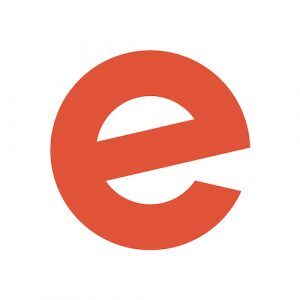Every event is unique — and so is the way you sign up attendees. You might need to capture specific information, such as meal preference or t-shirt size, right up front during registration. After all, you could send a follow-up email or a survey each time someone registers, but there’s no guarantee they’ll respond.
If your event requires additional information, your ticketing platform can automatically capture a lot of this data when people sign up. If you’re an Eventbrite Professional or Premium customer, for example, you can use the Custom Order Form to set up specific questions.
There are many options to create order forms exactly to your specifications, allowing you to capture the precise information you need. So many options, in fact, that you might not know where to start.
Here are some of the best ways you can capture unique attendee information during registration, depending on what your event needs.
If you need additional info from attendees to plan effectively
You need to know whether attendees want the omnivore, pescatarian, or vegan option so you can accurately plan catering. Or, you give away a t-shirt in each swag bag but need to know each attendee’s size in advance to order inventory. This is where custom registration questions come in handy.
Best practice: In Eventbrite’s Custom Order Form, the default question type is checkboxes. This allows ticket buyers to choose more than one option. But there are other ways you can collect information:
- Text fields and paragraph text fields allow people to type in ad hoc information, such as “Do you have any special needs we should know about?”
- Radio buttons and dropdowns limit answers to one choice, ideal for things like t-shirt size or meal preference.
Extra tip: Sometimes, one person will purchase multiple registrations for their friends or colleagues. But you need to capture information for each individual attendee. In this case, choose the “each attendee” option (versus the “buyer only” option) in the Order Form, and the ticket buyer will be asked to submit information for each attendee.
More info: Check out this step-by-step guide to creating custom questions for attendees in the Eventbrite Help Centre.
If your event needs to ask attendees questions based on their answers to other questions
Once you’ve asked the ticket buyer a certain question, you might want to ask a follow-up question. For instance:
- Are you interested in attending a cocktail party after the event?
Might be followed up by:
- Which location would work best for you?
This is called “conditional logic.” It gives you the ability to show certain questions to attendees based on their answer to a previous question. That way, they only see questions relevant to them as they step through the process of signing up for your event. It’s a much more streamlined, intuitive experience for the event-goer.
Best practice: As with your main set of questions, you can choose the question type: checkbox, radio buttons, and dropdowns. Follow-up questions are often used to provide text and paragraph fields for attendees to explain more.
For instance, if the initial question is:
- Do you have a [brand name] membership? (using a radio button for “yes” or “no”)
The follow-up question might be:
- What is your member number? (with an open text box for them to type in their answer)
Extra tip: You can show the attendee their responses if you select “Show the attendee the answer to this question on the order confirmation.” That way, they can confirm that they made the right choice before it’s too late.
If your event needs to limit the number of times a custom question option can be chosen
If you’re planning to give each attendee one t-shirt, you probably want to limit them to choose just one size option.
Best practice: First, create a custom question. Then, use radio buttons or a dropdown menu so that attendees can only choose one answer, and set caps on how many people can choose each option.
Extra tip: Perhaps you’re only offering VIP ticket holders t-shirts. You can limit the question “What t-shirt size are you?” to just those VIPs by choosing “show this question for specific ticket types” in the Optional settings.
More info: See How to limit the number of times a custom question option can be chosen in the Eventbrite Help Centre for a step-by-step how-to.
Capture the data you need — but don’t go too crazy
A word to the wise — just because you can do something does not always mean you should.
Asking too many questions has been shown to reduce the effectiveness of transactions. People get frustrated if a ticketing process is too complicated or takes too long. In fact, every additional question you ask could lead to a 10% reduction in the number of ticketing transactions that go through.
But when a custom question is truly important to your sign-up process, rest assured that you can make it happen. All of the custom order question options mentioned above are available to Eventbrite creators using Professional and Premium pricing packages.
Ready to put your learning into action? Set up custom questions on your next event on Eventbrite.