If you organise an event that repeats on multiple dates or times, such as a class or tour, you will want to give potential attendees all of their options to get them in on a date that suits. This is made easier by creating a single registration page that will list all the events in your schedule.
If you’re an Eventbrite user, there are two ways to manage a schedule of events:
The first is a repeating event schedule — this is ideal if you want the same event description with a selection of dates.
The second is multiple events under a single profile. This is used when you wish to change the event description for each event, but would like attendees to be able to see your full program.
How to create a repeating event schedule
Step 1: Create a new event
Choose ‘Create Event’ and select the date and time on the edit page. Then select ‘Schedule multiple events’ to get started.
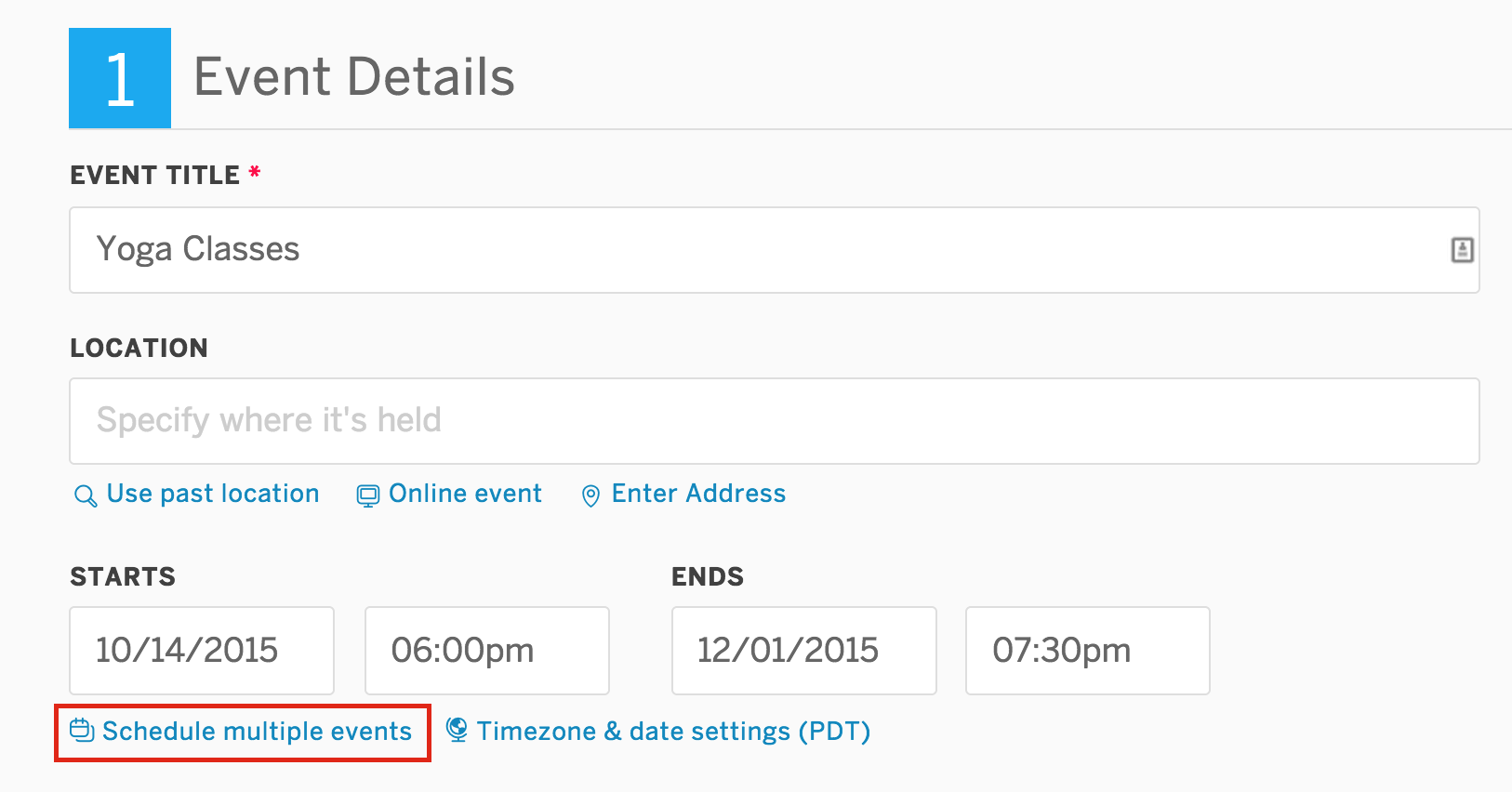
Step 2: Set the schedule for your repeating event
The drop-down menu lets you select Daily, Weekly, or Monthly for your repeating event. If your event doesn’t follow a set schedule, you can select Custom to set your own dates.
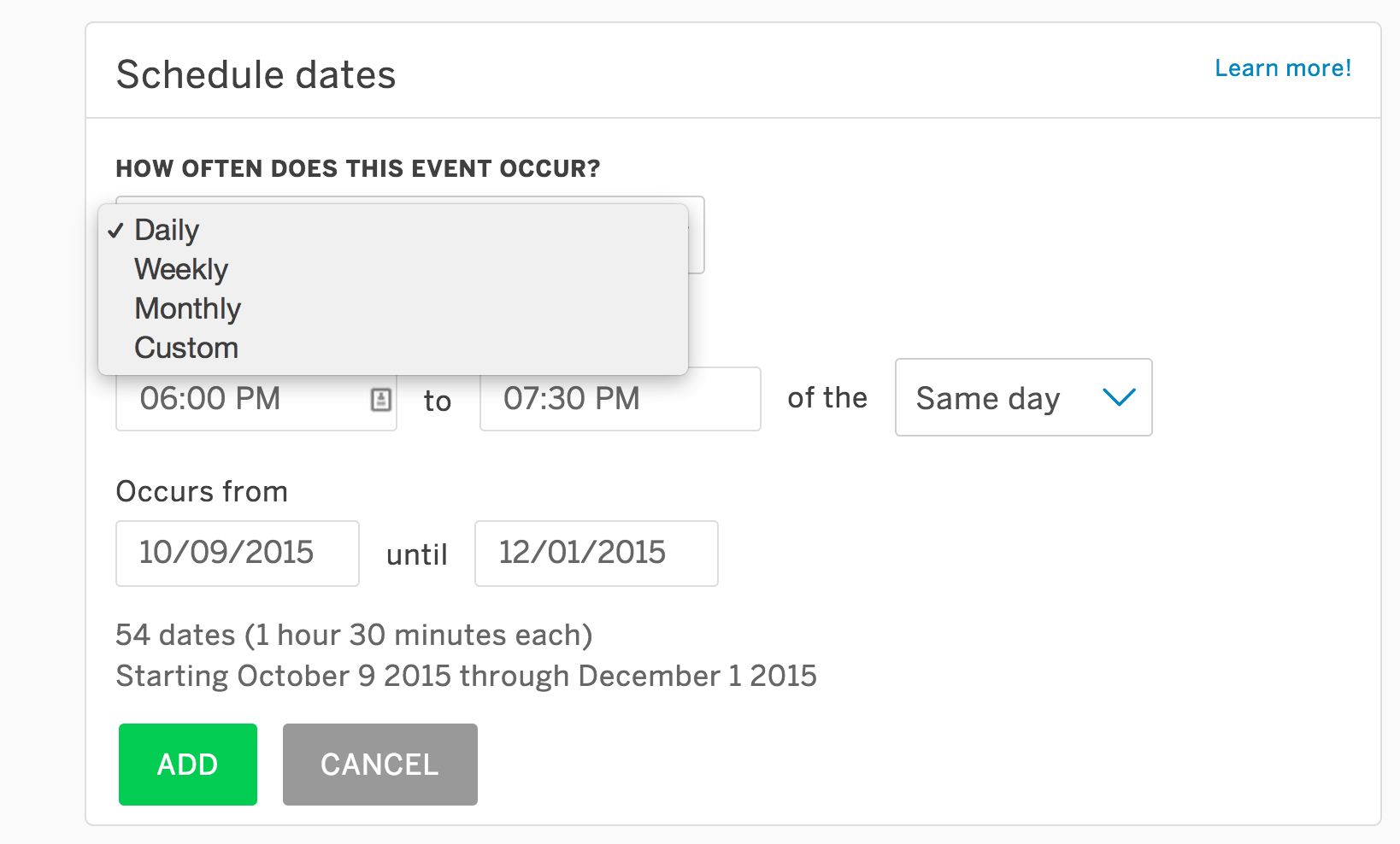
Step 3: Set the date and time
Now set the date range and time for your events. This will be applied to all of your events, however if there is also the option of editing the date/time on individual events if you haven’t sold any tickets. This is ideal if you need to accommodate for a public holiday or special event. Once you’re happy with your date and times, select ‘Add’ and save your changes when you’re finished.
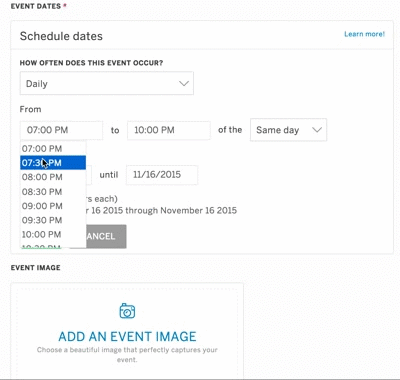
You can also delete events from your list if there is a week that your event is cancelled. Simply select the trash can icon next to any event you wish to remove. If you have already sold tickets to that event, you will need to issue refunds before the event can be deleted.
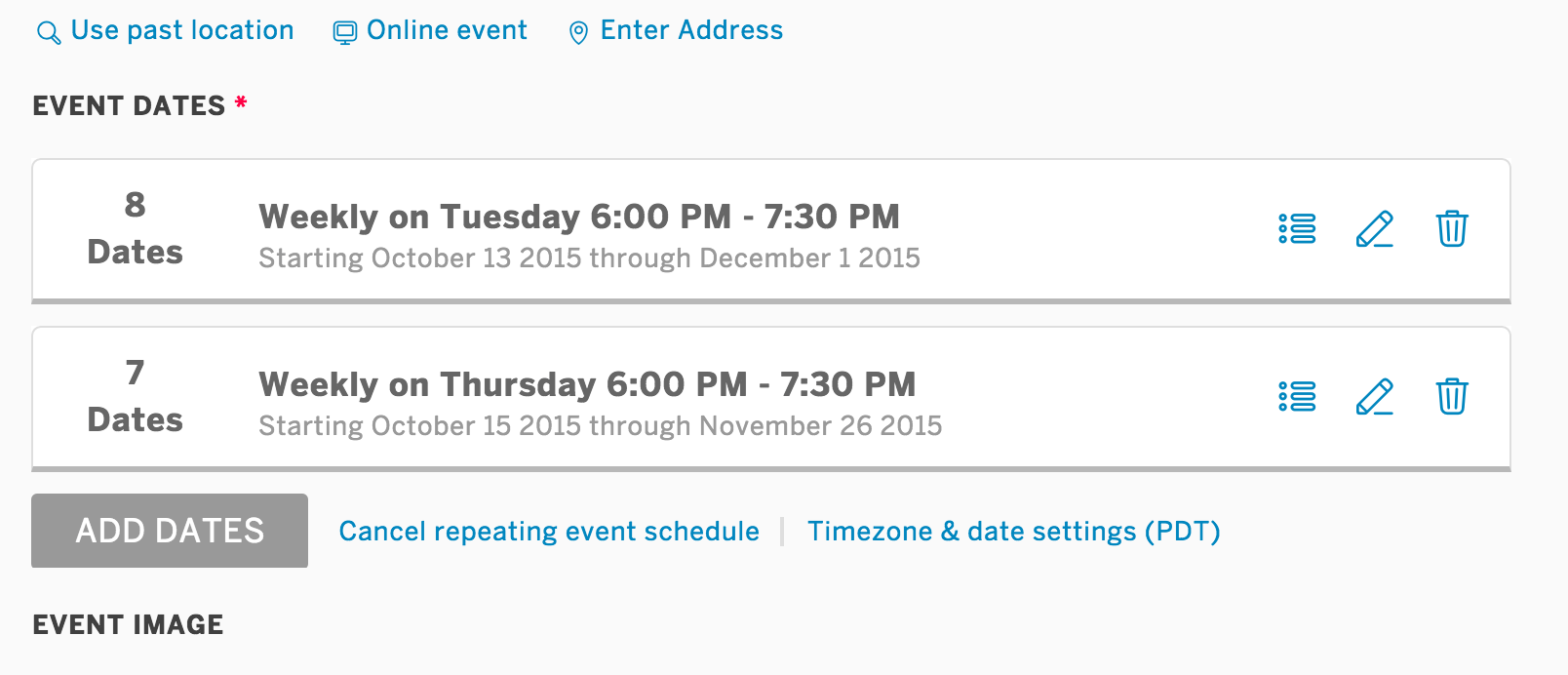
For more information, see our help article.
How to create a schedule of multiple events
If you want to host multiple events with different descriptions for each event, you will need to create a new listing for each event. This allows you to customise the details for each event.
To promote your schedule of events, direct people to your organiser profile page. This will list all events that you are hosting, allowing people to see your schedule and select events that take their interest. The organiser profile page will also list multiple repeating event schedules if, for example, you host a range of regular classes or workshops.
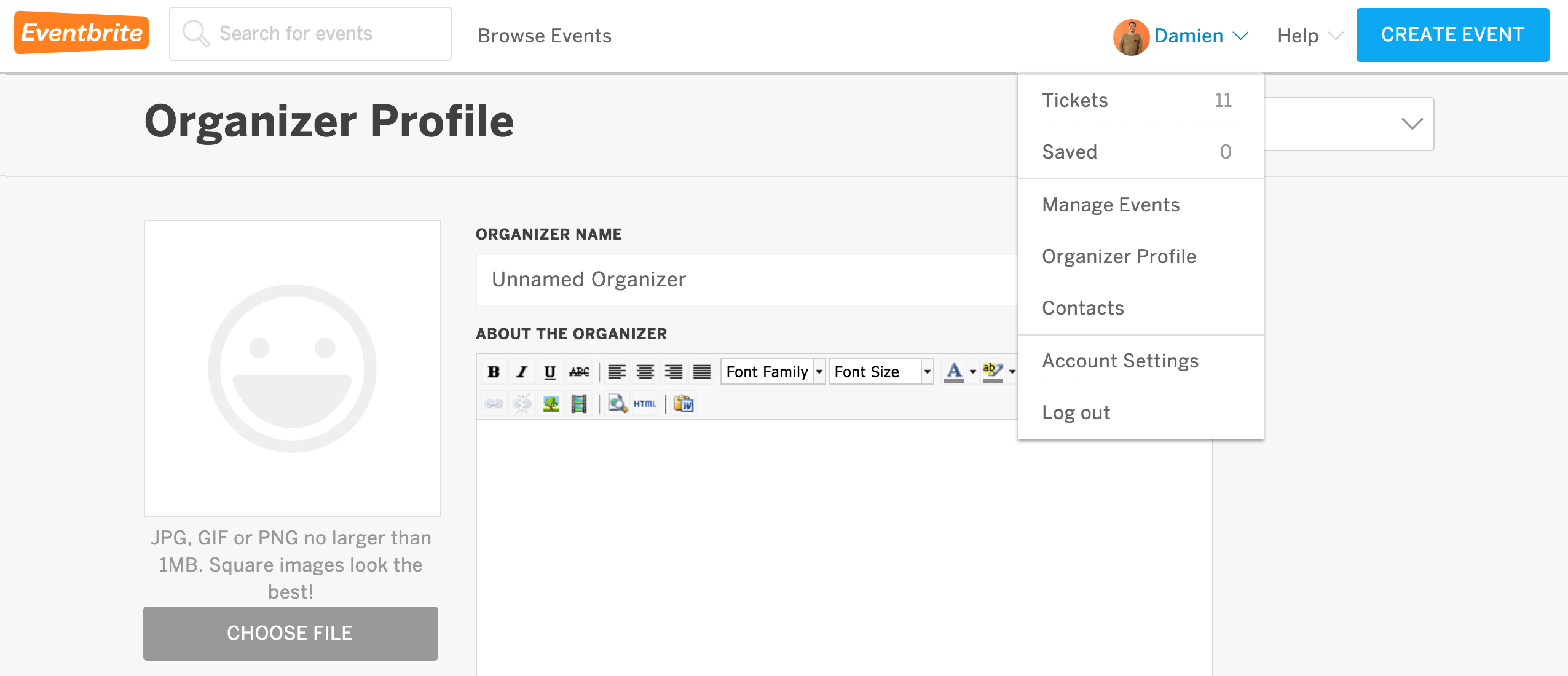
For more information on how to setup and customise your organiser profile, please see our help article.




